
The Ultimate Toolbox for creating
amazing web sites!
Local Server Preview
WYSIWYG Web Builder allows you to preview your website before you publish it. See also: Preview a page in your Browser
This feature will generate the HTML files in a local folder and then open the browser to display the page(s). However, sometimes you also want to know what the pages will look like on another computer, a tablet or mobile phone. In that case, you can use the built-in web server functionality.
The software includes a special lightweight version of “Baby Web Server” (by Pablo Software Solutions) which will be launched automatically the first time you use preview. The server will be closed when you close the software. Another benefit of using local server preview is that you can add (optional) support for PHP or even setup a local MySQL database server with PHPMyAdmin.
WYSIWYG Web Builder allows you to preview your website before you publish it. See also: Preview a page in your Browser
This feature will generate the HTML files in a local folder and then open the browser to display the page(s). However, sometimes you also want to know what the pages will look like on another computer, a tablet or mobile phone. In that case, you can use the built-in web server functionality.
The software includes a special lightweight version of “Baby Web Server” (by Pablo Software Solutions) which will be launched automatically the first time you use preview. The server will be closed when you close the software. Another benefit of using local server preview is that you can add (optional) support for PHP or even setup a local MySQL database server with PHPMyAdmin.
Local server preview can be enabled in Tools -> Options -> Publish
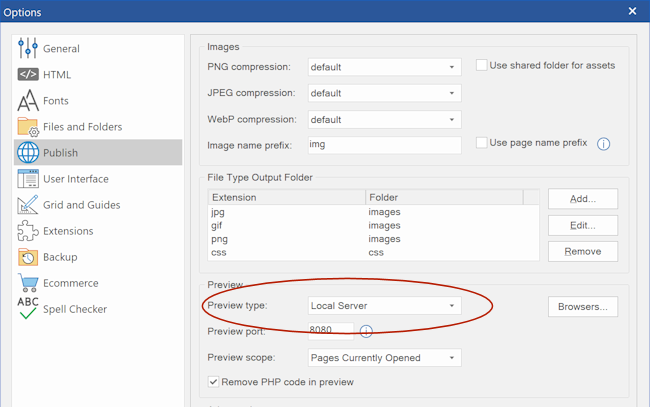
Preview port specifies the port which is used by the server for preview. The default is 8080, but your computer may already have a server running on this port. In that case, you can define any other free port number. If you want to view the website on another device then enter the IP address of the computer and port number in the browser of the other device.
For example: http://192.168.1.222:8080
For example: http://192.168.1.222:8080
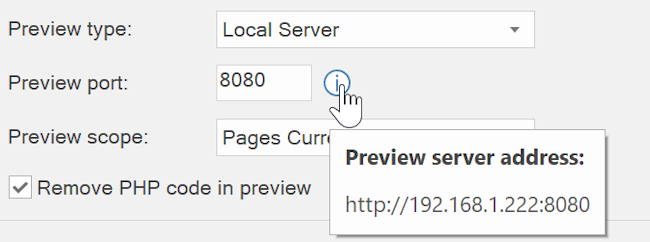
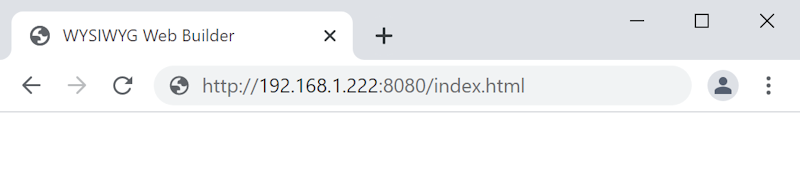
Baby Web Server
As mentioned, a special edition of "Baby Web Server" will be launched in the background when you use local server preview.
This is a very basic web server, which was designed for test purposes only. By default, Baby Web Server only supports HTML pages, however it is also possible to process PHP pages by installing PHP.
PHP is available for download here:
https://windows.php.net/download/
Baby Web Server is 32bit software so you will need to download the 32bit version of PHP.
Installing PHP, is just a matter of unzipping all files to a folder of your choice. For example: c:\php-7\
Next, you will have to configure PHP by editing php.ini.
Note: we cannot provide support on the configuration of PHP. This functionality is provided "AS IS".
As mentioned, a special edition of "Baby Web Server" will be launched in the background when you use local server preview.
This is a very basic web server, which was designed for test purposes only. By default, Baby Web Server only supports HTML pages, however it is also possible to process PHP pages by installing PHP.
PHP is available for download here:
https://windows.php.net/download/
Baby Web Server is 32bit software so you will need to download the 32bit version of PHP.
Installing PHP, is just a matter of unzipping all files to a folder of your choice. For example: c:\php-7\
Next, you will have to configure PHP by editing php.ini.
Note: we cannot provide support on the configuration of PHP. This functionality is provided "AS IS".
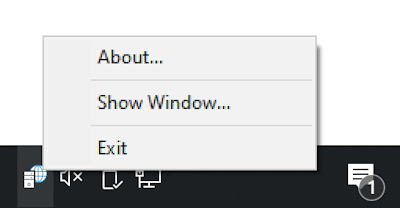
You will now see the main window of the server. Here you can manually start and stop the server and view the event log.
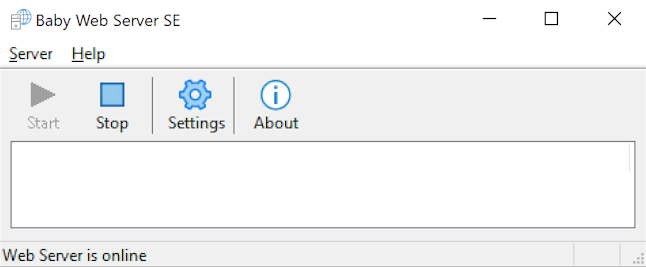
Click "Settings" to open the settings window.
After installing PHP, Baby Web Server must be told where to look for PHP (php-cgi.exe).
To access the settings of Baby Web Server, right click the icon in the taskbar and select 'Show Window'.
To access the settings of Baby Web Server, right click the icon in the taskbar and select 'Show Window'.
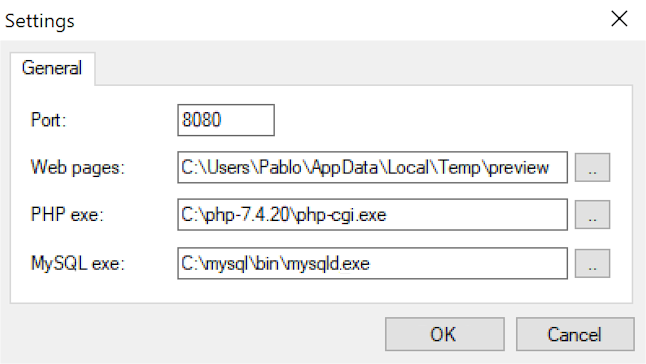
The server will automatically use the configured port and (temporary) output path to host the generated pages, so you do not need to edit these settings!
PHP exe specifies the path to php-cgi.exe, which is used to process the PHP code.
Optionally, you can also configure MySQL executable (mysqld.exe). The server will automatically launch MySQL when it is started.
Of course, you can also run MySQL as a service, in that case you can leave this field empty.
The configuration of MySQL is beyond the scope of this tutorial. But we may add a dedicated tutorial or FAQ about this later.
However, this is not specific to WYSIWYG Web Builder. Once it runs, it will be automatically be used by PHP.
PHP exe specifies the path to php-cgi.exe, which is used to process the PHP code.
Optionally, you can also configure MySQL executable (mysqld.exe). The server will automatically launch MySQL when it is started.
Of course, you can also run MySQL as a service, in that case you can leave this field empty.
The configuration of MySQL is beyond the scope of this tutorial. But we may add a dedicated tutorial or FAQ about this later.
However, this is not specific to WYSIWYG Web Builder. Once it runs, it will be automatically be used by PHP.