
The Ultimate Toolbox for creating
amazing web sites!
Use ComfyUI for AI Image Generation (experimental)
WYSIWYG Web Builder integrates with ComfyUI, allowing you to generate unlimited high-quality images using AI directly on your local computer.
ComfyUI is a powerful and popular open-source tool that supports AI models like Stable Diffusion and Flux, enabling you to create stunning images. Best of all, it's completely free, meaning there are no usage fees or limitations, unlike many paid online services, allowing you to create as many high-quality images as you want without any additional costs.
ComfyUI is a powerful and popular open-source tool that supports AI models like Stable Diffusion and Flux, enabling you to create stunning images. Best of all, it's completely free, meaning there are no usage fees or limitations, unlike many paid online services, allowing you to create as many high-quality images as you want without any additional costs.
Use ComfyUI with WYSIWYG Web Builder
In WYSIWYG Web Builder, navigate to Tools -> Options -> Artificial Intelligence, and select ComfyUI as the provider for image generation.
Remove Backgrounds from Images with ComfyUI
ComfyUI is also excellent for manipulating images. For instance, it can remove backgrounds from images without needing a (paid) third-party service. Now, you can perform this task locally without any limitations!
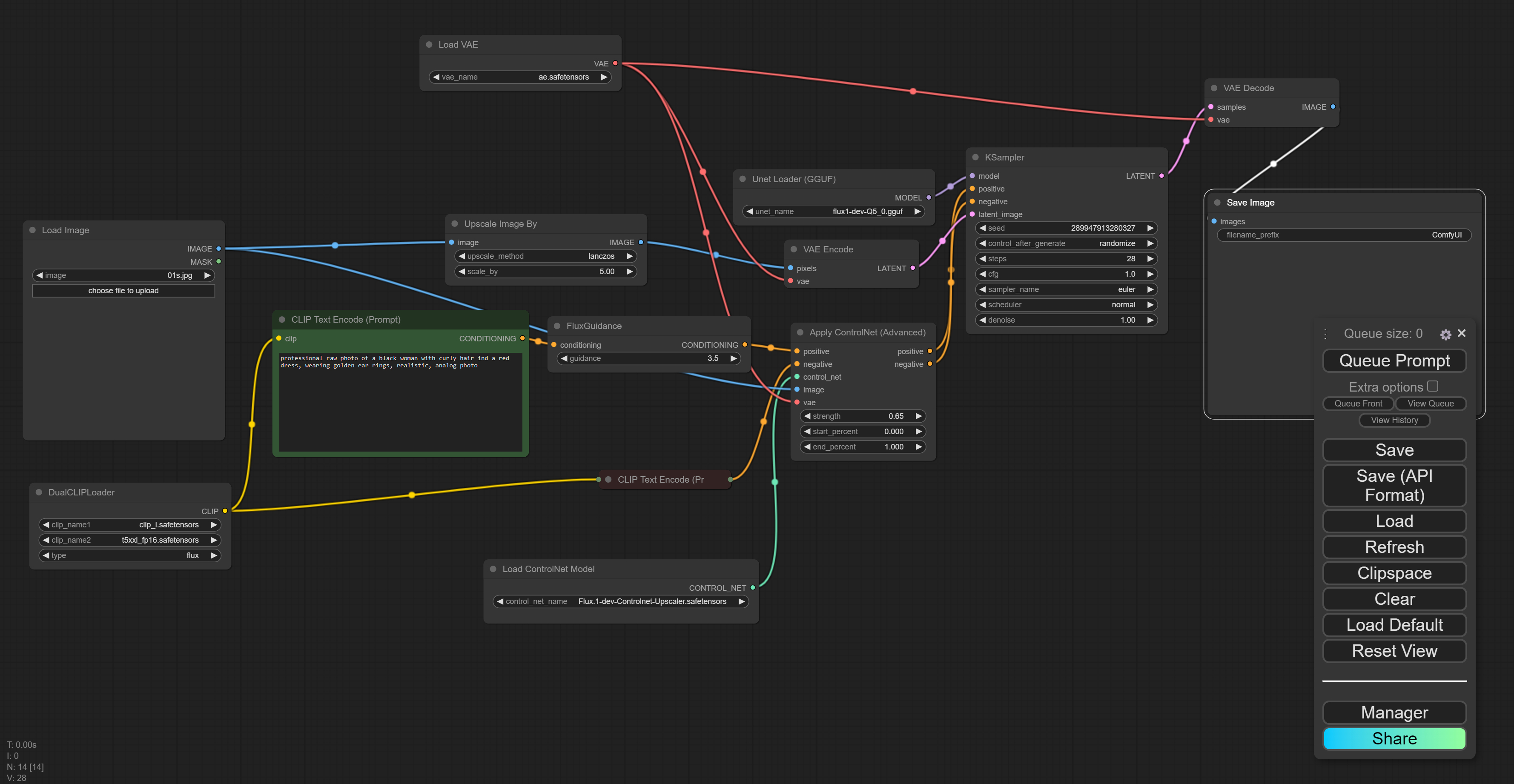
For advanced users only!
ComfyUI can be difficult to install and configure for non-advanced users because it often requires technical steps like downloading large AI models, setting up Python environments, and handling dependencies. Users may need to navigate through manual configurations, troubleshooting errors, and understanding GPU requirements to ensure it runs smoothly on their machine, which can be confusing without prior technical knowledge. Additionally, the interface itself can appear complex, making the setup process daunting for beginners unfamiliar with AI tools.
ComfyUI Features
• Free and Open-Source: ComfyUI is completely free, with no usage fees or limitations.
• Full Customization: It offers detailed control over every step of the image generation process, allowing for deeper customization that many online platforms don't provide.
• Offline Use: You can run it locally on your computer, so you don't need internet access and avoid server downtimes or restrictions.
• Privacy: Since everything runs on your machine, there's no need to upload data or prompts to external servers, protecting your privacy.
• No Usage Limits: ComfyUI doesn’t limit the number of images you can generate, unlike online services that often cap usage based on credits or subscriptions.
• A fast computer/GPU is required to run ComfyUI effectively!
• Full Customization: It offers detailed control over every step of the image generation process, allowing for deeper customization that many online platforms don't provide.
• Offline Use: You can run it locally on your computer, so you don't need internet access and avoid server downtimes or restrictions.
• Privacy: Since everything runs on your machine, there's no need to upload data or prompts to external servers, protecting your privacy.
• No Usage Limits: ComfyUI doesn’t limit the number of images you can generate, unlike online services that often cap usage based on credits or subscriptions.
• A fast computer/GPU is required to run ComfyUI effectively!
Note:
While WYSIWYG Web Builder provides integration with ComfyUI, we do not offer support for the installation or configuration of ComfyUI. If you choose to use this feature, we expect that you have the requisite knowledge and skills to manage the setup yourself.
While WYSIWYG Web Builder provides integration with ComfyUI, we do not offer support for the installation or configuration of ComfyUI. If you choose to use this feature, we expect that you have the requisite knowledge and skills to manage the setup yourself.
Installing ComfyUI
You can download ComfyUI from the official github page, here you can also find some basic instructions how to install it:
https://github.com/comfyanonymous/ComfyUI
For a more extensive tutorial you can visit:
https://stable-diffusion-art.com/how-to-install-comfyui/
However, there are numerous additional resources and YouTube videos available on this topic.
https://github.com/comfyanonymous/ComfyUI
For a more extensive tutorial you can visit:
https://stable-diffusion-art.com/how-to-install-comfyui/
However, there are numerous additional resources and YouTube videos available on this topic.
Note:
Once you have successfully installed and configured ComfyUI, you do not need to keep the browser-based interface open.
WYSIWYG Web Builder communicates directly with ComfyUI through its APIs, so you only need to keep the command window open.
Additionally, you don't need to worry about creating your own workflows; we have already developed workflows for some of the most commonly used models, including Stability AI and Flux.
Once you have successfully installed and configured ComfyUI, you do not need to keep the browser-based interface open.
WYSIWYG Web Builder communicates directly with ComfyUI through its APIs, so you only need to keep the command window open.
Additionally, you don't need to worry about creating your own workflows; we have already developed workflows for some of the most commonly used models, including Stability AI and Flux.
Image Models
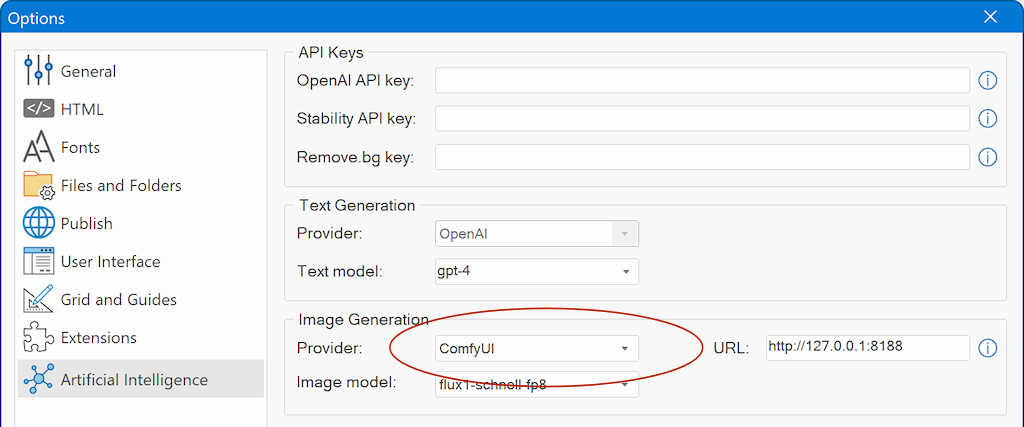
The URL property specifies the IP address and port for ComfyUI.
The default setting is http://127.0.0.1:8188, but you can also configure it to connect to another computer on your network if needed.
Once you select 'ComfyUI' as the provider, the software will use it when you use the command "Create new image with AI."
The default setting is http://127.0.0.1:8188, but you can also configure it to connect to another computer on your network if needed.
Once you select 'ComfyUI' as the provider, the software will use it when you use the command "Create new image with AI."
The 'Image Model' property determines which workflow will be used for generating images.
By default, WYSIWYG Web Builder offers workflows for flux1-schnell-fp8, flux1-dev-fp8, and Stable Diffusion v1.5.
You can download these workflows from the following link:
https://huggingface.co/Comfy-Org/
Important: Before selecting a workflow, ensure that the corresponding model is installed in ComfyUI!
By default, WYSIWYG Web Builder offers workflows for flux1-schnell-fp8, flux1-dev-fp8, and Stable Diffusion v1.5.
You can download these workflows from the following link:
https://huggingface.co/Comfy-Org/
Important: Before selecting a workflow, ensure that the corresponding model is installed in ComfyUI!
Installing the Flux Shnell model
Flux Schnell is currently one of the best image generation models available, making it an excellent choice for most users to start with. Flux excels at creating realistic images and is also highly effective at handling text.
You can learn more about Flux here: https://blackforestlabs.ai/
You can learn more about Flux here: https://blackforestlabs.ai/
Download the Flux1 flux1-schnell model.
https://huggingface.co/Comfy-Org/flux1-schnell/tree/main
Put the model file in the folder ComfyUI > models > unet
https://huggingface.co/Comfy-Org/flux1-schnell/tree/main
Put the model file in the folder ComfyUI > models > unet
Custom Workflows
You are not restricted to the default workflows; you can add custom workflows in the following folder:
Documents\WYSIWYG Web Builder\system\comfyui
This folder contains the JSON files that appear in the 'Image Models' list. You can edit these files or create your own.
When creating custom workflows in ComfyUI, be sure to save them in API format!
Documents\WYSIWYG Web Builder\system\comfyui
This folder contains the JSON files that appear in the 'Image Models' list. You can edit these files or create your own.
When creating custom workflows in ComfyUI, be sure to save them in API format!
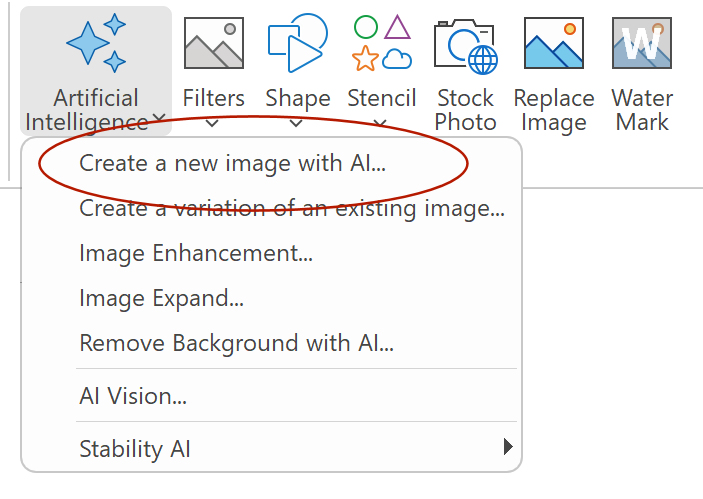
Important:
This feature currently supports image generation, outpainting, inpainting, variants and background removal.
More functionality is planned future versions.
Make sure that ComfyUI is running in the background; otherwise, the command will not work!
This feature currently supports image generation, outpainting, inpainting, variants and background removal.
More functionality is planned future versions.
Make sure that ComfyUI is running in the background; otherwise, the command will not work!
Next, select 'ComfyUI' as the provider for Remove Background.
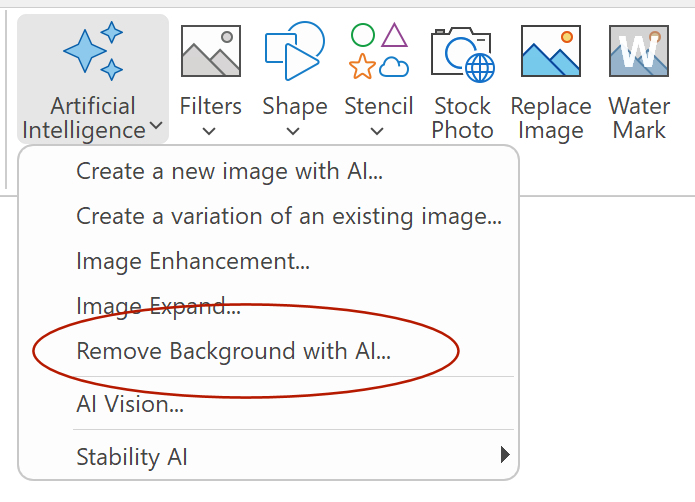
Related Tutorials:
Getting started with AI
Translate Text using AI
Use Ollama for AI Text Generation
Artificial Intelligence FAQ
Translate Text using AI
Use Ollama for AI Text Generation
Artificial Intelligence FAQ
First, you need to install a ComfyUI node for background removal. We recommend InSPyReNet, as it is currently one of the best methods available for this task. You can download it from the following link:
https://github.com/john-mnz/ComfyUI-Inspyrenet-Rembg
Extract the complete folder to ComfyUI > custom_nodes
https://github.com/john-mnz/ComfyUI-Inspyrenet-Rembg
Extract the complete folder to ComfyUI > custom_nodes
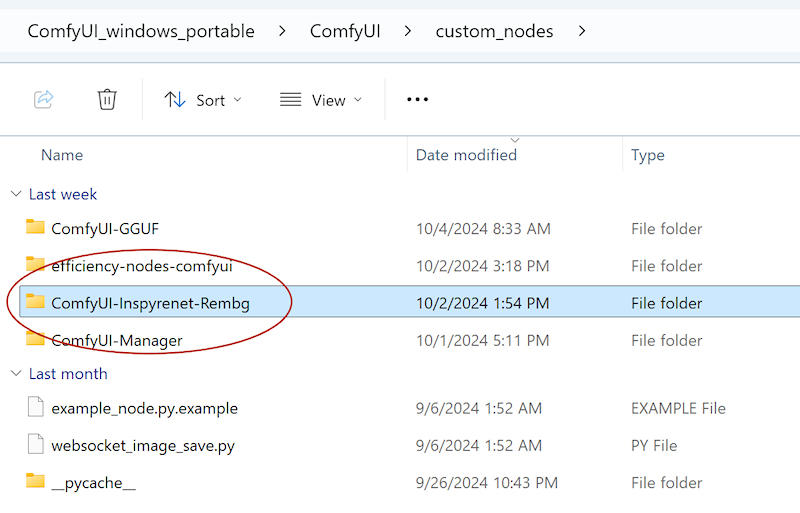
Other Resources
The possibilities with ComfyUI are endless; you can create anything you can imagine and beyond.
Here are a few links to inspire your creativity:
https://civitai.com/
https://tensor.art/
Here are a few links to inspire your creativity:
https://civitai.com/
https://tensor.art/

Installing Stable Diffusion 3 model
Stable Diffusion 3 models can be downloaded here:
https://huggingface.co/stabilityai/stable-diffusion-3-medium/tree/main
sd3_medium_incl_clips_t5xxlfp8 is offering a good balance between quality and resource requirements.
Put the model file in the folder ComfyUI > models > checkpoints
Note that you will also need to install the text encoders:
https://huggingface.co/stabilityai/stable-diffusion-3-medium/tree/main/text_encoders
Put the clip files in the folder ComfyUI > models -> clip
https://huggingface.co/stabilityai/stable-diffusion-3-medium/tree/main
sd3_medium_incl_clips_t5xxlfp8 is offering a good balance between quality and resource requirements.
Put the model file in the folder ComfyUI > models > checkpoints
Note that you will also need to install the text encoders:
https://huggingface.co/stabilityai/stable-diffusion-3-medium/tree/main/text_encoders
Put the clip files in the folder ComfyUI > models -> clip
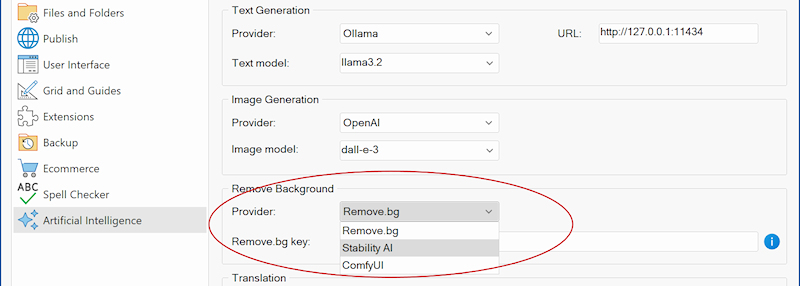
Image Enhancement (in-painting) and Image Expand (out-painting)
In version 20.1, we've introduced support for both in-painting and out-painting via ComfyUI.
For more information about these features, visit the following link:
https://wysiwygwebbuilder.com/ai.html
To access this functionality, you will need to install the FLUX.1 Fill [dev] model.
Download the FLUX.1-Fill-dev model here:
https://huggingface.co/black-forest-labs/FLUX.1-Fill-dev/tree/main
After downloading, place the model file in the following directory:
ComfyUI > models > unet
For more information about these features, visit the following link:
https://wysiwygwebbuilder.com/ai.html
To access this functionality, you will need to install the FLUX.1 Fill [dev] model.
Download the FLUX.1-Fill-dev model here:
https://huggingface.co/black-forest-labs/FLUX.1-Fill-dev/tree/main
After downloading, place the model file in the following directory:
ComfyUI > models > unet