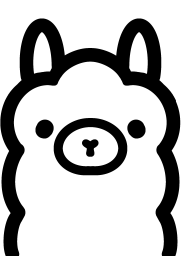The Ultimate Toolbox for creating
amazing web sites!
Use Ollama for AI Text Generation (experimental)
WYSIWYG Web Builder integrates with Ollama, allowing you to generate, translate and improve text using AI directly on your local computer. Most OpenAI-related text features introduced in version 19 are compatible with Ollama.
Ollama (https://ollama.com) is a platform designed to enable local installation and use of AI language models laptops or desktops. Unlike cloud-based AI services that require internet access to connect to servers, Ollama focuses on providing private, offline, and secure access to AI capabilities. It supports interactions with large language models directly from the user's machine, which can be especially useful for maintaining data privacy and reducing dependency on remote servers.
Ollama (https://ollama.com) is a platform designed to enable local installation and use of AI language models laptops or desktops. Unlike cloud-based AI services that require internet access to connect to servers, Ollama focuses on providing private, offline, and secure access to AI capabilities. It supports interactions with large language models directly from the user's machine, which can be especially useful for maintaining data privacy and reducing dependency on remote servers.
Use Ollama with WYSIWYG Web Builder
In WYSIWYG Web Builder, navigate to Tools -> Options -> Artificial Intelligence, and select Ollama as the provider for text generation.
For advanced users only!
Installing Ollama is designed to be straightforward, making it accessible even to users with minimal technical expertise.
However, for advanced configurations or customizations, some technical knowledge may be required.
However, for advanced configurations or customizations, some technical knowledge may be required.
Ollama Features
• Supports popular language models like Llama 3.3, DeepSeek-R1, Mistral, Gemma 2, and other large language models.
• Free and Open-Source: Ollama is completely free, with no usage fees or limitations.
• Offline Use: You can run it locally on your computer, so you don't need internet access and avoid server downtimes or restrictions.
• Privacy: Since everything runs on your machine, there's no need to upload data or prompts to external servers, protecting your privacy.
• No Usage Limits: Ollama doesn’t limit the amount of text you can generate, unlike online services that often cap usage based on credits or subscriptions.
• A fast computer/GPU is required to run Ollama effectively!
• Free and Open-Source: Ollama is completely free, with no usage fees or limitations.
• Offline Use: You can run it locally on your computer, so you don't need internet access and avoid server downtimes or restrictions.
• Privacy: Since everything runs on your machine, there's no need to upload data or prompts to external servers, protecting your privacy.
• No Usage Limits: Ollama doesn’t limit the amount of text you can generate, unlike online services that often cap usage based on credits or subscriptions.
• A fast computer/GPU is required to run Ollama effectively!
Note:
While WYSIWYG Web Builder provides integration with Ollama, we do not offer support for the installation or configuration of Ollama.
If you choose to use this feature, we expect that you have the requisite knowledge and skills to manage the setup yourself.
While WYSIWYG Web Builder provides integration with Ollama, we do not offer support for the installation or configuration of Ollama.
If you choose to use this feature, we expect that you have the requisite knowledge and skills to manage the setup yourself.
Installing Ollama
You can download Ollama from the official website:
https://ollama.com/
Run the installer and follow the on-screen instructions.
Once installed, the software will run as a background process and can be accessed from the Windows taskbar.
https://ollama.com/
Run the installer and follow the on-screen instructions.
Once installed, the software will run as a background process and can be accessed from the Windows taskbar.
Text Models

The URL property specifies the IP address and port for Ollama.
The default setting is http://127.0.0.1:11434, but you can also configure it to connect to another computer on your network if needed.
Once you select 'Ollama' as the provider, the software will use it when you use any of the built-in AI Text tools.
The default setting is http://127.0.0.1:11434, but you can also configure it to connect to another computer on your network if needed.
Once you select 'Ollama' as the provider, the software will use it when you use any of the built-in AI Text tools.
The 'Text Model' property specifies the model used for generating text.
By default, WYSIWYG Web Builder provides a list of commonly used models.
But, you can also manually enter the name of any model in the 'Text Model' input field.
Important: Before selecting a model, ensure that the corresponding model is installed in OIlama!
By default, WYSIWYG Web Builder provides a list of commonly used models.
But, you can also manually enter the name of any model in the 'Text Model' input field.
Important: Before selecting a model, ensure that the corresponding model is installed in OIlama!
Configure Models
Once the software is installed, you may need to download or configure specific language models.
Ollama provides a built-in command line interface for model management, making it easy to choose and install models directly from the application.
Basic instructions can be found here:
https://github.com/ollama/ollama
Currently, Llama 3.x is one of the top models offering functionality similar to OpenAI's ChatGPT. If you have a slower computer, Llama 3.2 is recommended for optimal performance. For users with a powerful computer, Llama 3.3 is the best choice for enhanced capabilities.
To install the lama 3.2 model, type this command in the Windows command prompt:
ollama run llama3.2
After running this command you can close the command prompt. Ollama will continue to run in the background.
Ollama provides a built-in command line interface for model management, making it easy to choose and install models directly from the application.
Basic instructions can be found here:
https://github.com/ollama/ollama
Currently, Llama 3.x is one of the top models offering functionality similar to OpenAI's ChatGPT. If you have a slower computer, Llama 3.2 is recommended for optimal performance. For users with a powerful computer, Llama 3.3 is the best choice for enhanced capabilities.
To install the lama 3.2 model, type this command in the Windows command prompt:
ollama run llama3.2
After running this command you can close the command prompt. Ollama will continue to run in the background.
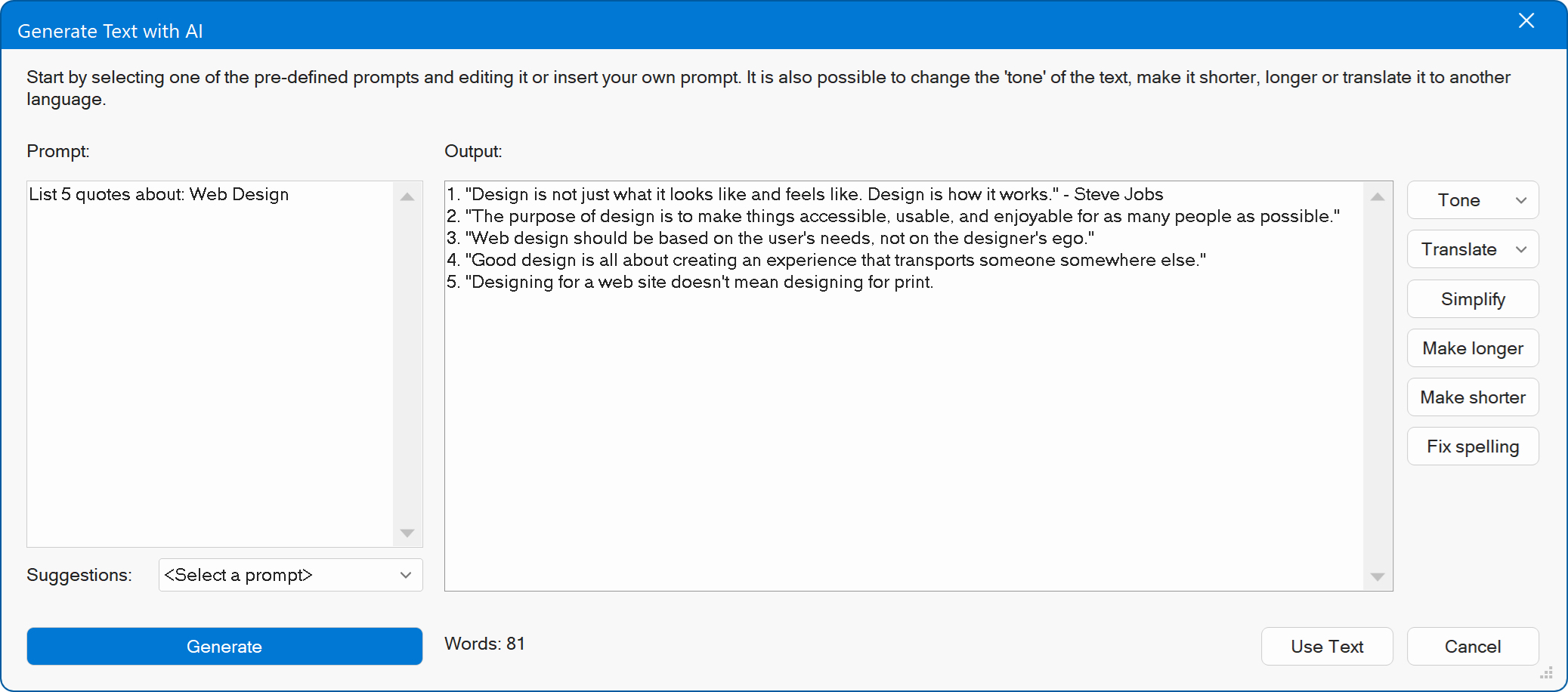
Related Tutorials:
Getting started with AI
Translate Text using AI
Use ComfyUI for AI Image Generation
Artificial Intelligence FAQ
Translate Text using AI
Use ComfyUI for AI Image Generation
Artificial Intelligence FAQ
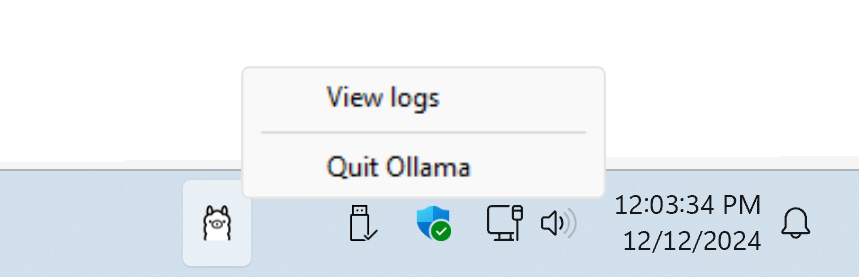
Note:
The first time you use Ollama, it may take a bit longer to respond because the model needs to load into your computer's memory.
Once the model is loaded, it will respond, and subsequent responses will be faster since the model remains in memory.
The first time you use Ollama, it may take a bit longer to respond because the model needs to load into your computer's memory.
Once the model is loaded, it will respond, and subsequent responses will be faster since the model remains in memory.