
The Ultimate Toolbox for creating
amazing web sites!
The flex grid is a layout system that allows web developers to create flexible, responsive web layouts easily using CSS Grid Layout. It divides a web page into columns and rows, and each of these areas can be assigned a name and customized with padding, border, background, and alignment properties.
The flex grid has a grid editor that lets you visually define the layout and behavior of the grid. You can specify the number of columns and rows, the size of the gaps between them, and the maximum width of the grid. There are also templates available to use as a starting point for your layout.
Each area in the grid can be given a unique name and positioned using column and row lines. You can also set alignment properties for each area, just like you would with a flex container. The flex grid uses a unit called "fr" to specify the size of columns and rows. "Fr" stands for "fraction of available space", and it allows you to create layouts that were not possible with standard HTML and CSS.
The flex grid has a grid editor that lets you visually define the layout and behavior of the grid. You can specify the number of columns and rows, the size of the gaps between them, and the maximum width of the grid. There are also templates available to use as a starting point for your layout.
Each area in the grid can be given a unique name and positioned using column and row lines. You can also set alignment properties for each area, just like you would with a flex container. The flex grid uses a unit called "fr" to specify the size of columns and rows. "Fr" stands for "fraction of available space", and it allows you to create layouts that were not possible with standard HTML and CSS.
Grid Editor
The Flex Grid object has a grid editor so you can visually define the layout (grid areas) and behavior of the grid.
Double click the Flex Grid to open the grid editor.
The Flex Grid object has a grid editor so you can visually define the layout (grid areas) and behavior of the grid.
Double click the Flex Grid to open the grid editor.
Item Properties
Clicking a cell inside the grid will display the properties of the selected area (header, footer, sidebar etc).
Clicking a cell inside the grid will display the properties of the selected area (header, footer, sidebar etc).
Sizes can be set in pixels, percentages or the ‘fr’ unit. The Min value can have a different size unit as the Max size. For example, the minimum value can be in pixels and the maximum value a flex factor (fr).
‘fr’ stands for ‘fraction of available space’. You can think of this as percentages for available space after you've taken off fixed-sized and content-based columns/rows. This allows you to create layout that previously were not possible with standard HTML/CSS!
For example, when using 1fr, 40px, 20%, the right column is 20%, the center column is 40px and the remain space (left column) is used by 1fr. The row height is usually defined in ‘pixels’ or ‘auto’, where the height is defined by the content.
‘fr’ stands for ‘fraction of available space’. You can think of this as percentages for available space after you've taken off fixed-sized and content-based columns/rows. This allows you to create layout that previously were not possible with standard HTML/CSS!
For example, when using 1fr, 40px, 20%, the right column is 20%, the center column is 40px and the remain space (left column) is used by 1fr. The row height is usually defined in ‘pixels’ or ‘auto’, where the height is defined by the content.
Row Properties
Clicking in the vertical header of the grid will display the properties of the selected row.
The height of the row is either a single value or a range (min/max). Enable useminmax() to activate the range.
Clicking in the vertical header of the grid will display the properties of the selected row.
The height of the row is either a single value or a range (min/max). Enable useminmax() to activate the range.
Note:
CSS Grid Layout requires a modern browser. It does not work with Internet Explorer or older mobile browsers!
Please visit https://caniuse.com/#feat=css-grid to check out the current browser support.
CSS Grid Layout requires a modern browser. It does not work with Internet Explorer or older mobile browsers!
Please visit https://caniuse.com/#feat=css-grid to check out the current browser support.
To prevent confusion with the existing Layout Grid object, we have named the new object ‘Flex Grid’, because it is a combination of CSS Grid Layout and Flexbox.
This is a two part tutorial. This first part will give an overview of the available options. The second part describes how to create a responsive layout with Flex Grid from scratch.
Flex Grid
The idea behind the Flex Grid is to divide a web page into columns and rows. The columns and rows have named areas where you can drag & drop objects to. The layout can be different in breakpoints. Each grid area supports its own padding, (flexbox) alignment, border and background styling.
This is a two part tutorial. This first part will give an overview of the available options. The second part describes how to create a responsive layout with Flex Grid from scratch.
Flex Grid
The idea behind the Flex Grid is to divide a web page into columns and rows. The columns and rows have named areas where you can drag & drop objects to. The layout can be different in breakpoints. Each grid area supports its own padding, (flexbox) alignment, border and background styling.
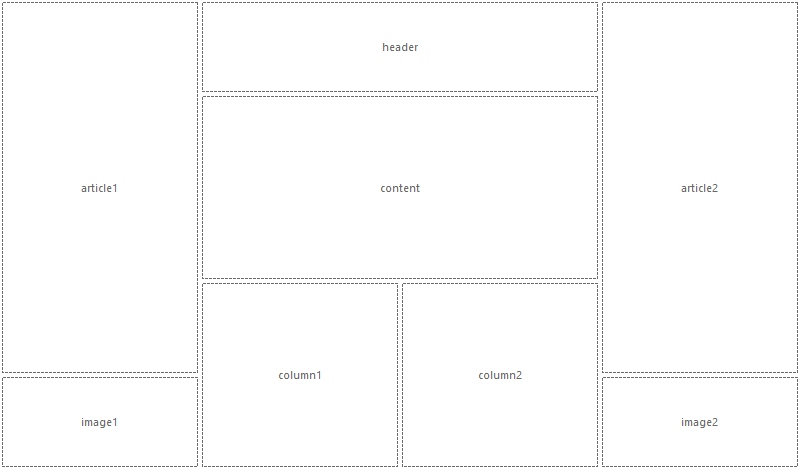
Columns
Specifies the number of columns in the grid.
Rows
Specifies the number of rows in the grid.
Column gap
Specifies the size of the gap between the columns in a grid layout.
Row gap
Specifies the size of the gap between the rows in a grid layout.
Maximum width
Specifies the maximum width of the flex grid in the browser window. This can be useful to prevent items from being stretched to wide.
If the browser window is wider than the specified width then the grid will be centered.
Templates
This drop down menu has a few example layouts, which can be used as template for your own layouts. Selecting an item in the list will overwrite the current settings.
To clear the names of all items, select the 'Clear' template.
Select the 'Stacked' template to create a stacked layout based on the current layout. This is a convenient way to quickly create a mobile layout with the same items.
Specifies the number of columns in the grid.
Rows
Specifies the number of rows in the grid.
Column gap
Specifies the size of the gap between the columns in a grid layout.
Row gap
Specifies the size of the gap between the rows in a grid layout.
Maximum width
Specifies the maximum width of the flex grid in the browser window. This can be useful to prevent items from being stretched to wide.
If the browser window is wider than the specified width then the grid will be centered.
Templates
This drop down menu has a few example layouts, which can be used as template for your own layouts. Selecting an item in the list will overwrite the current settings.
To clear the names of all items, select the 'Clear' template.
Select the 'Stacked' template to create a stacked layout based on the current layout. This is a convenient way to quickly create a mobile layout with the same items.
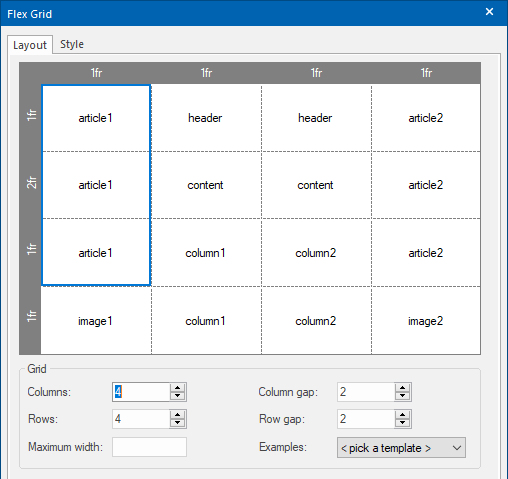
Name
Specifies the name of the selected area. This name must be unique for each area.
For example: header, footer, sidebar, content, navigation. Only contiguous grid cells can have the same name. So there cannot be two sidebars (left / right) with the same name. A grid item can also be empty. To create an empty grid item use a dot as name.
Specifies the name of the selected area. This name must be unique for each area.
For example: header, footer, sidebar, content, navigation. Only contiguous grid cells can have the same name. So there cannot be two sidebars (left / right) with the same name. A grid item can also be empty. To create an empty grid item use a dot as name.
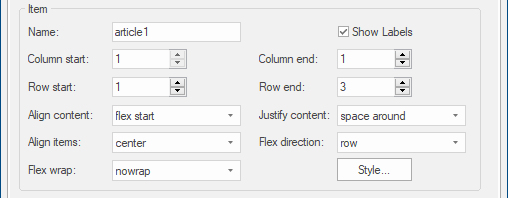
Column Properties
Clicking in the horizontal header of the grid will display the properties of the selected column.
The width of the column is either a single value or a range (min/max). Enable useminmax() to activate the range.
Clicking in the horizontal header of the grid will display the properties of the selected column.
The width of the column is either a single value or a range (min/max). Enable useminmax() to activate the range.
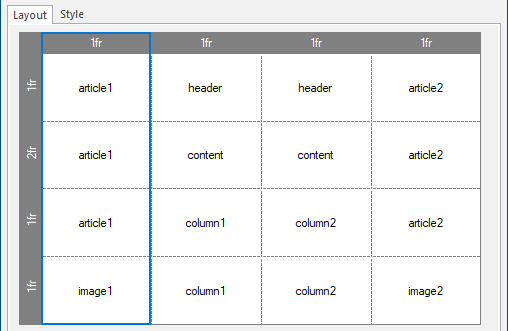

Sizes can be set in pixels, percentages, the ‘fr’ unit or auto.
The row height is usually defined in ‘pixels’ for a fixed height or ‘auto’, where the height depends on the content.
Continue with part 2: Create responsive layouts using Flex Grid
The row height is usually defined in ‘pixels’ for a fixed height or ‘auto’, where the height depends on the content.
Continue with part 2: Create responsive layouts using Flex Grid
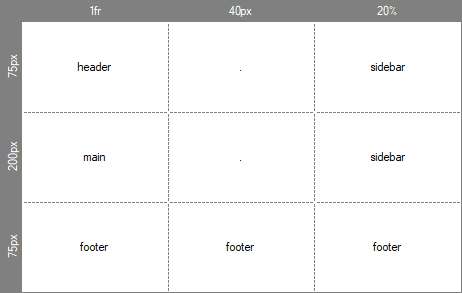
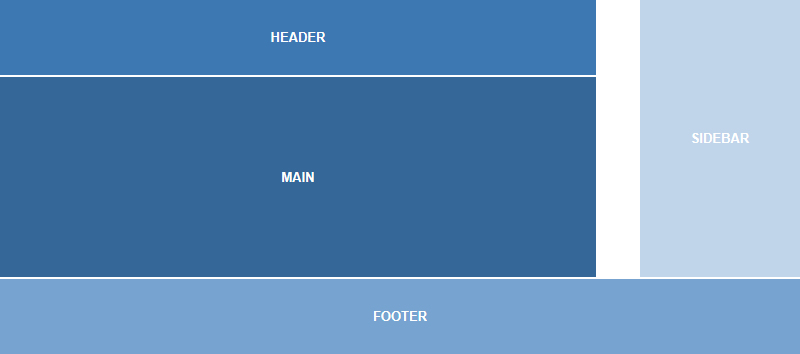
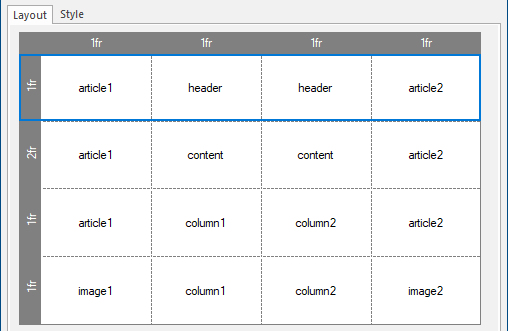

Column start
Specifies on which column-line the item will start.
Column end
Specifies on which column-line the item will end. This value must be greater than the start value.
Row start
Specifies on which row-line the item will start.
Row end
Specifies on which row-line the item will end. This value must be greater than the start value.
Align Content, Align Items, Justify Content, Flex Wrap, Flex Direction
Each item in a Flex Grid is a flex container, so it supports the same alignment properties as the Flex Container object!
For a description of these properties please see this related tutorial: http://www.wysiwygwebbuilder.com/flexbox.html
Show Labels
Specifies whether to display the names of the grid items in the workspace. This does not affect the published page.
Specifies on which column-line the item will start.
Column end
Specifies on which column-line the item will end. This value must be greater than the start value.
Row start
Specifies on which row-line the item will start.
Row end
Specifies on which row-line the item will end. This value must be greater than the start value.
Align Content, Align Items, Justify Content, Flex Wrap, Flex Direction
Each item in a Flex Grid is a flex container, so it supports the same alignment properties as the Flex Container object!
For a description of these properties please see this related tutorial: http://www.wysiwygwebbuilder.com/flexbox.html
Show Labels
Specifies whether to display the names of the grid items in the workspace. This does not affect the published page.
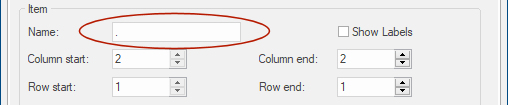
Very Important:
- Names must be unique. You cannot use the same name for different areas (including in other flex grids)
- Do not use spaces, '&', '+', '-', '!', '?', dots, quotes, brackets or other special characters in the name, keep them simple (alphanumeric).
- The only time you may use a dot is to indicate that the grid area is empty.
- Names must be unique. You cannot use the same name for different areas (including in other flex grids)
- Do not use spaces, '&', '+', '-', '!', '?', dots, quotes, brackets or other special characters in the name, keep them simple (alphanumeric).
- The only time you may use a dot is to indicate that the grid area is empty.