
The Ultimate Toolbox for creating
amazing web sites!
Smart Content
Smart Content is a useful tool that allows you to quickly update both text and images on your webpage based on a selected category. Whether you're working on a new design or refreshing an existing page, this feature saves you time by instantly inserting relevant content.
For example, if you've downloaded a template and want to see how it looks with content tailored to your project, simply select the appropriate category (such as 'automotive,' 'restaurant,' or 'real estate'). Smart Content will automatically populate the page with specific text and high-quality images, giving you a realistic preview of your design.
This feature is ideal for:
• Previewing templates with project-relevant content.
• Streamlining the design process without manually searching for images or writing placeholder text.
• Quickly generating context-specific content for presentations, client demos, or mockups.
With Smart Content, you can focus more on design and creativity, knowing that your page will be filled with accurate, relevant content in just a few clicks.
For example, if you've downloaded a template and want to see how it looks with content tailored to your project, simply select the appropriate category (such as 'automotive,' 'restaurant,' or 'real estate'). Smart Content will automatically populate the page with specific text and high-quality images, giving you a realistic preview of your design.
This feature is ideal for:
• Previewing templates with project-relevant content.
• Streamlining the design process without manually searching for images or writing placeholder text.
• Quickly generating context-specific content for presentations, client demos, or mockups.
With Smart Content, you can focus more on design and creativity, knowing that your page will be filled with accurate, relevant content in just a few clicks.
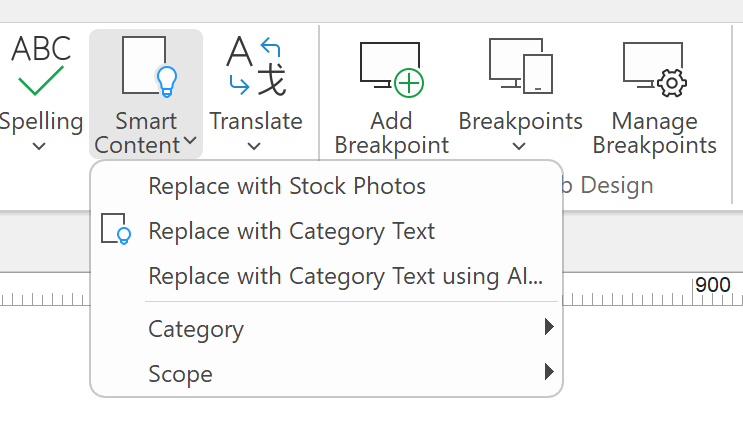
Replace with Stock Photos: Instantly swap all the images on the page with (random) stock photos based on the chosen category in just one click.
Replace Text with Category Text: Quickly replace existing text with content tailored to your chosen category.
You also have the option to use AI for text replacement, offering even more personalized results.
Additionally, you can choose whether to apply changes to the entire page or only to selected elements via the Scope option.
Replace Text with Category Text: Quickly replace existing text with content tailored to your chosen category.
You also have the option to use AI for text replacement, offering even more personalized results.
Additionally, you can choose whether to apply changes to the entire page or only to selected elements via the Scope option.
Category
The category can be set in the page properties or via the dropdown menu

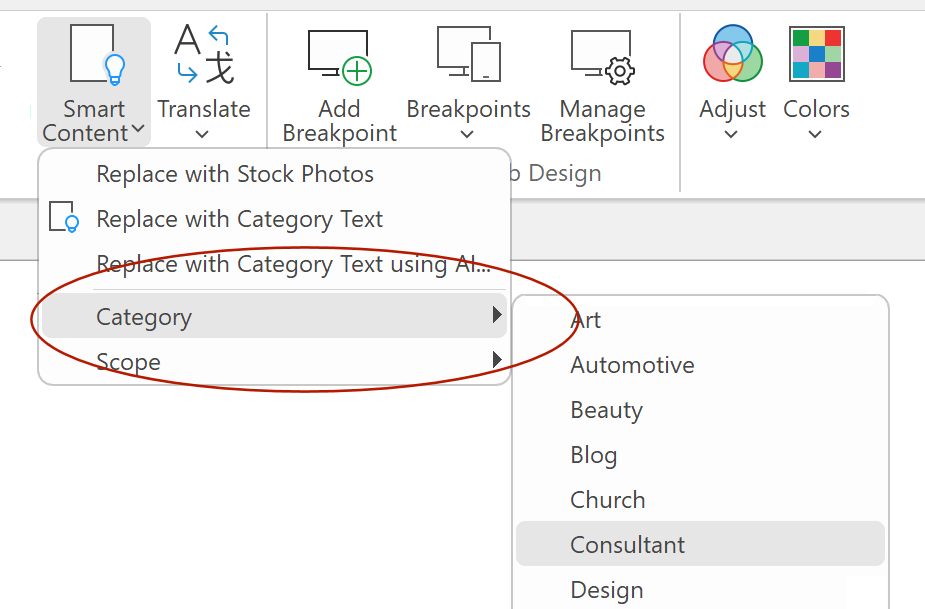
Tip:
You can also easily change the color scheme of your page using the Color Adjustment Tools.
These tools work seamlessly with Smart Content to enhance your designs
https://wysiwygwebbuilder.com/coloradjustmenttools.html
You can also easily change the color scheme of your page using the Color Adjustment Tools.
These tools work seamlessly with Smart Content to enhance your designs
https://wysiwygwebbuilder.com/coloradjustmenttools.html
Example
In this example, we've used the 'Anime Salon' template to start with and set the category to 'Automotive.'
As a result, all images and text have been updated to reflect a car-related theme in just a few clicks!
Additionally, note that 'Smart Content' will automatically adjust the aspect ratio of the stock images to fit the design!
As a result, all images and text have been updated to reflect a car-related theme in just a few clicks!
Additionally, note that 'Smart Content' will automatically adjust the aspect ratio of the stock images to fit the design!
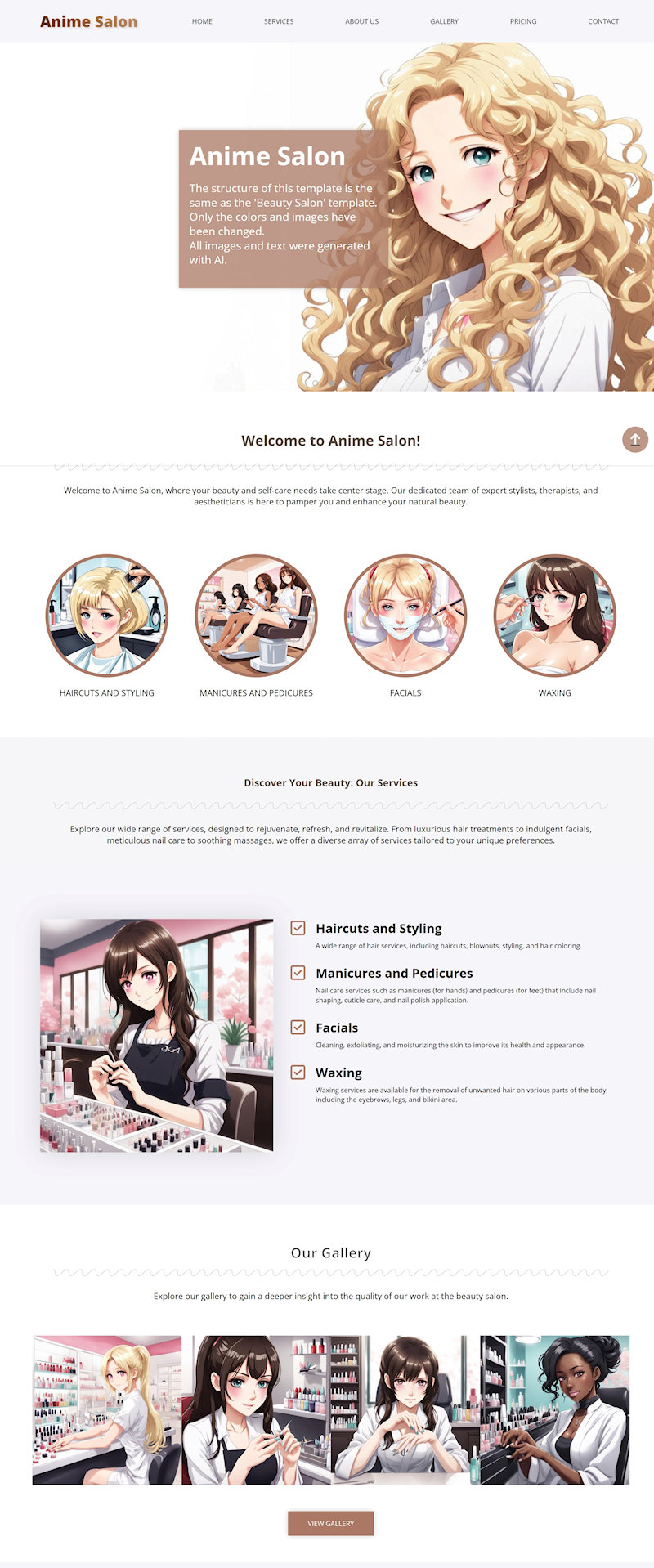

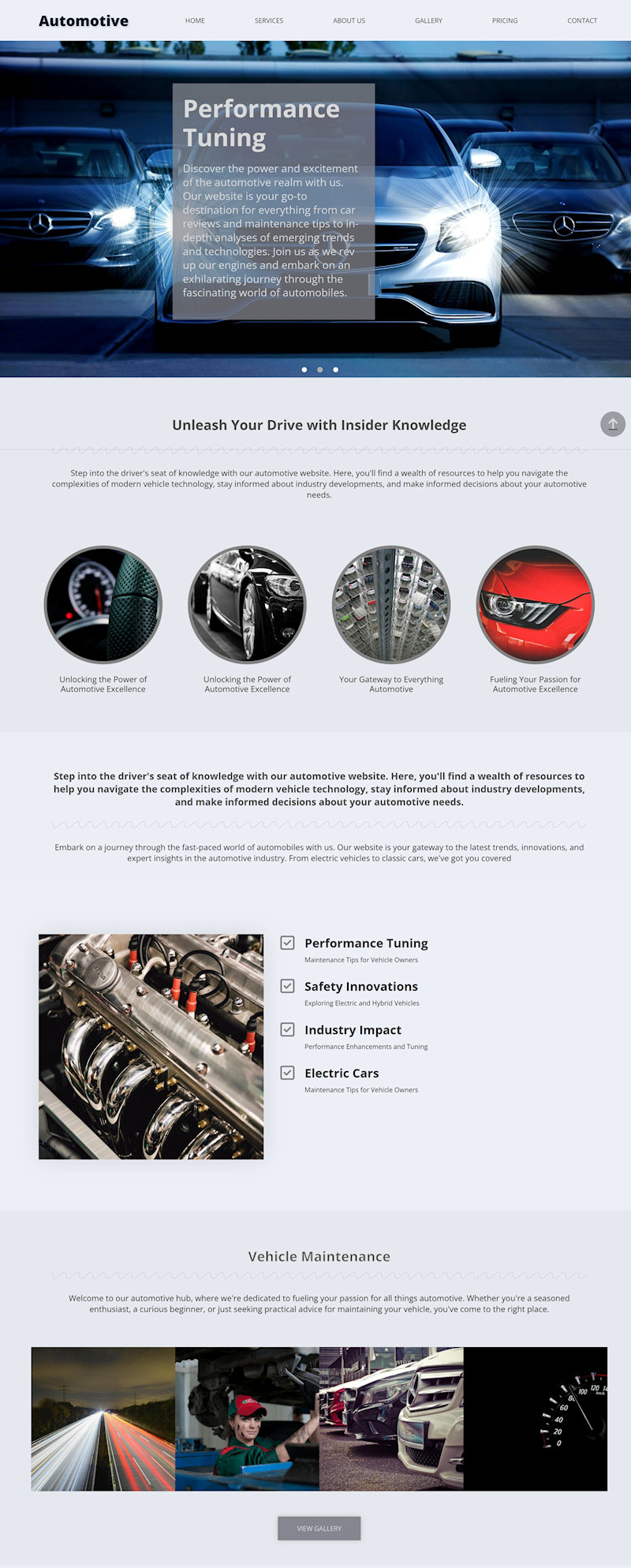
Note:
Using 'Smart Content' will generate different results each time you select it. If you're not happy with the outcome, feel free to try again.
If you discover a combination you love, make sure to save your project, as you won’t be able to recreate that exact mix of text and images later.
Using 'Smart Content' will generate different results each time you select it. If you're not happy with the outcome, feel free to try again.
If you discover a combination you love, make sure to save your project, as you won’t be able to recreate that exact mix of text and images later.